Create the application
-
Click on the button
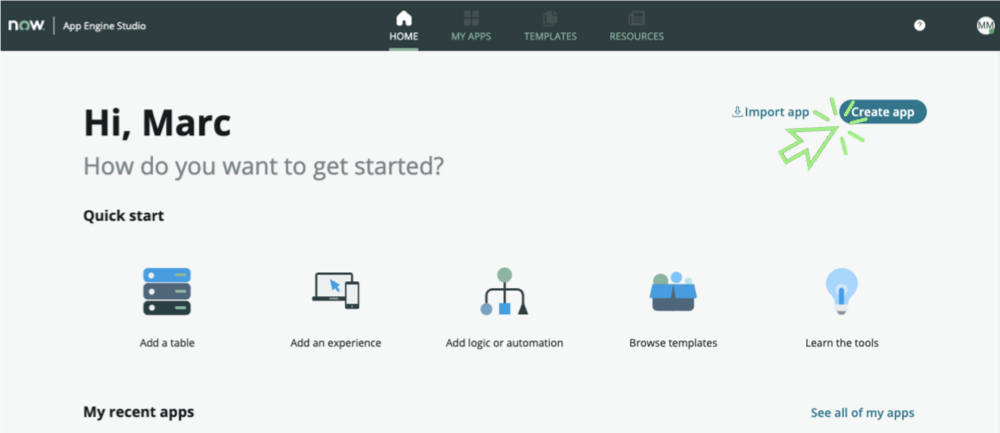
-
Configure the app
a. Name: Telework Case Management Note: Your initials will prevent you from using the same app name as another lab attendee.
b. Description: Manage Telework requests across departments
-
Optional – Add an image to the application. Images can be a great way to personalize and provide character for your application.
a. Click the app logo or browse to upload tile.
b. Browse to and select the telework App Logo.png file you downloaded.
-
The screen should look like below (note in this case we used ER as initials)
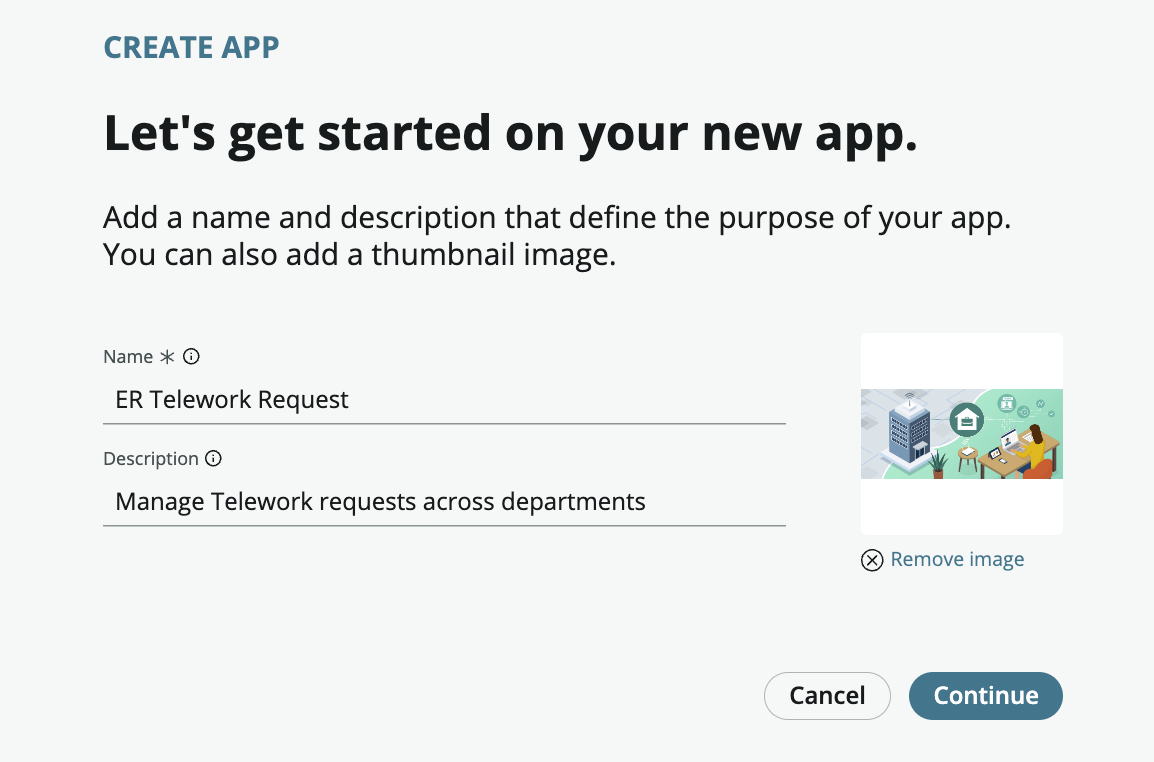
-
Click on the button
-
The screen should look like below
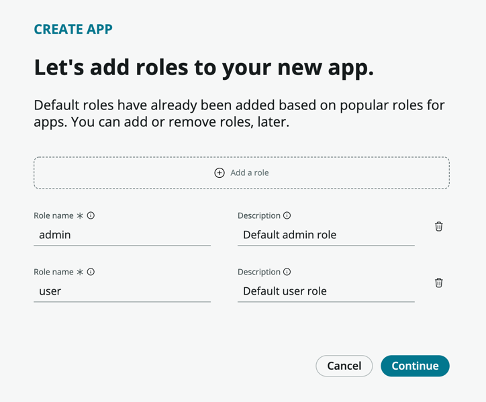
-
Click on the button
-
The app will be created. Once it is finished, Click on the button
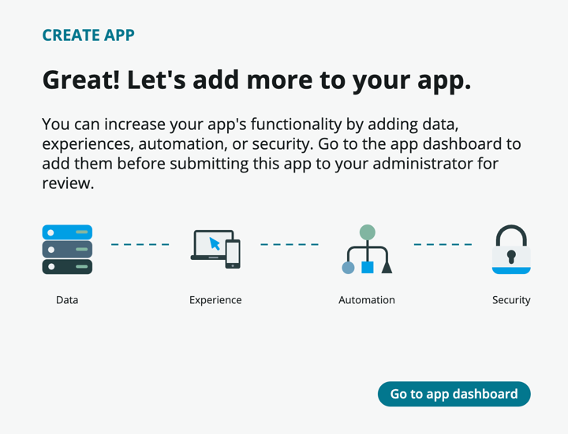
Review the guidance
In this section of the exercise, you will review and turn off Guidance.
-
Read the Add data flyout.
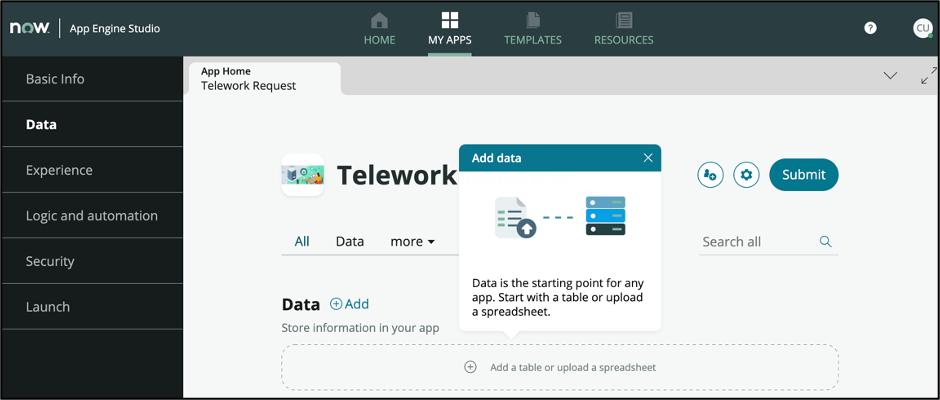
-
In the Guidance pane, click the Experience tab and read the Add experience flyout.
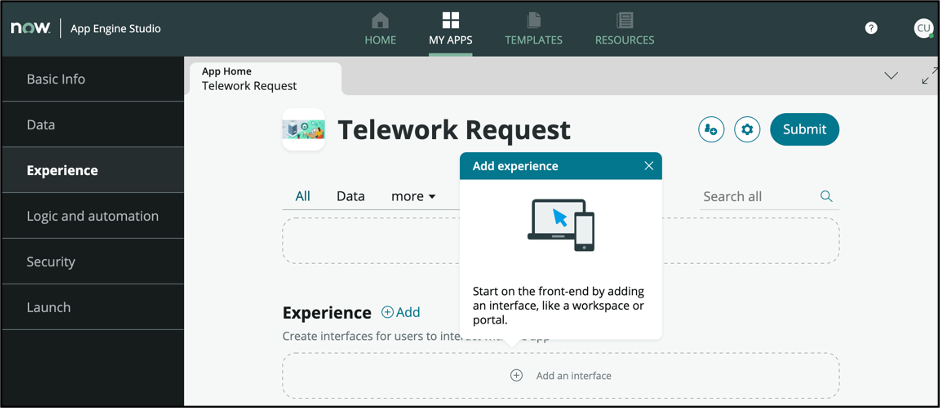
-
Select each of the tabs in the Guidance pane to review the different application components.
-
Click the Guidance toggle to turn off the Guidance pane.

-
Optional: Look in the top right corner for the "Enter full screen" button. Click it to maximize your viewing area.