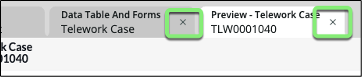Import Data
Import Cases
-
Back to the Telework App Home, preview the Telework table
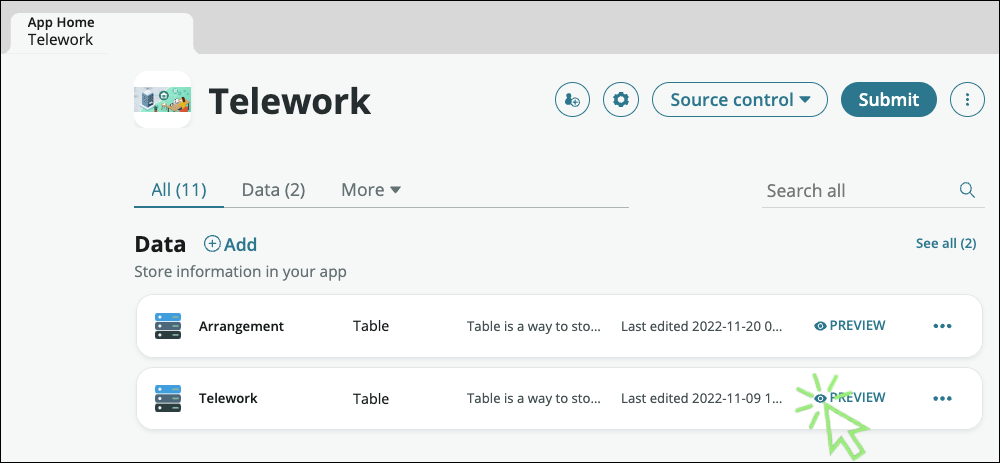
-
Hover the column header Number , (1) right-click to display the table menu options and (2) select Import

-
Select Choose File to upload the Excel file: Telework Cases.xlsx
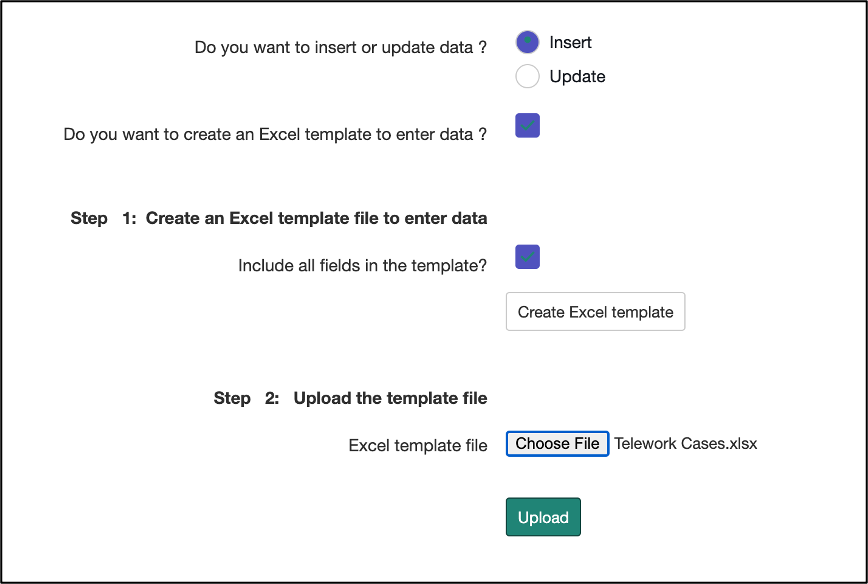
-
Click Upload and wait until the import is complete.
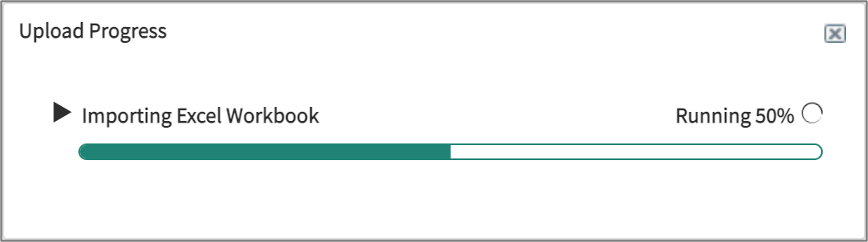
-
Once loaded, click on Preview Imported Data
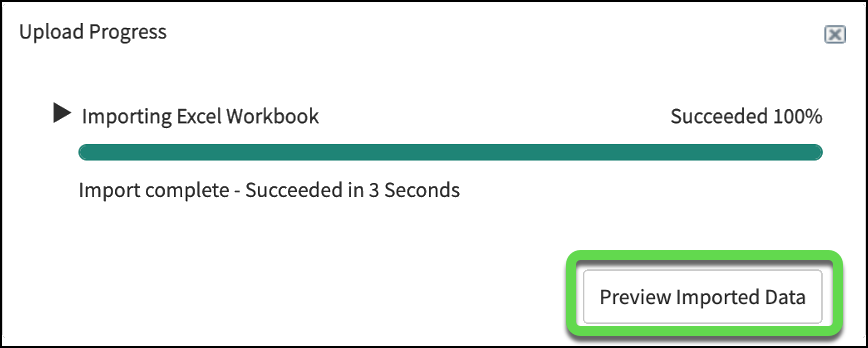
-
Scroll down and click on the Complete Import button
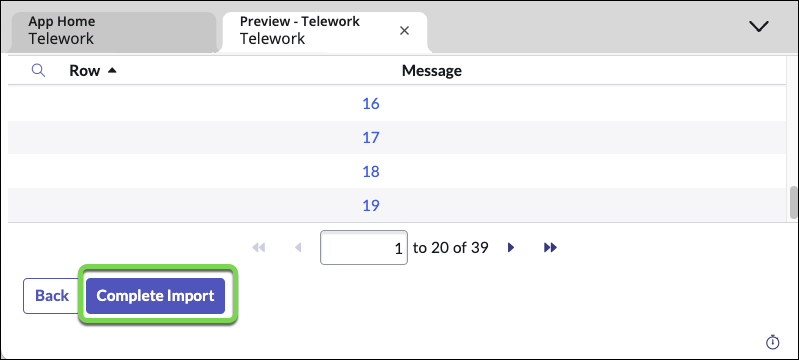
-
Now we see the imported casess.
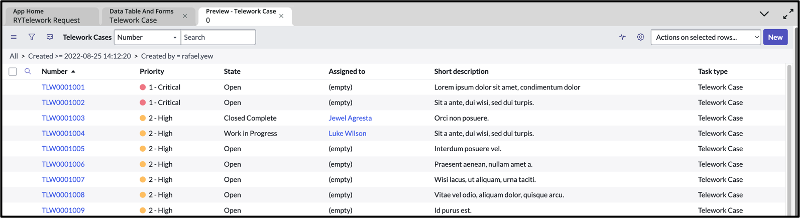
-
Let's update the columns in this list layout.
-
Right click at the top of the Number column and click on "Configure" -> "List Layout"
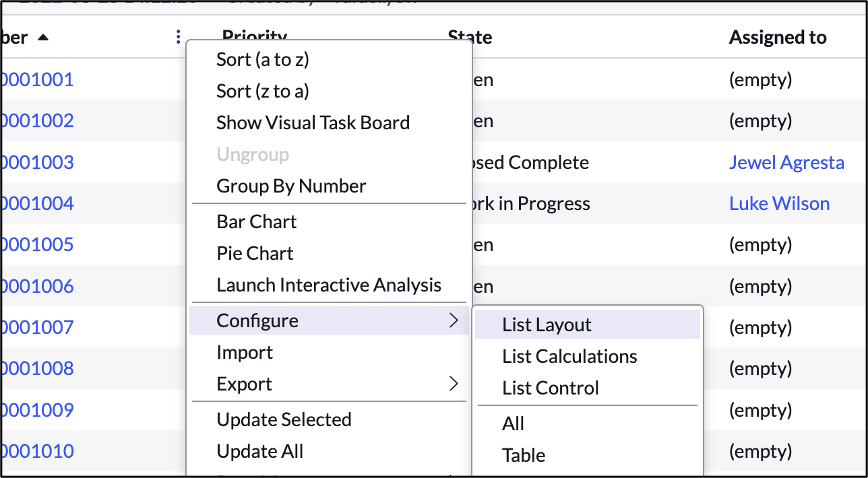
-
Move "Task type" to the left hand window and click Save
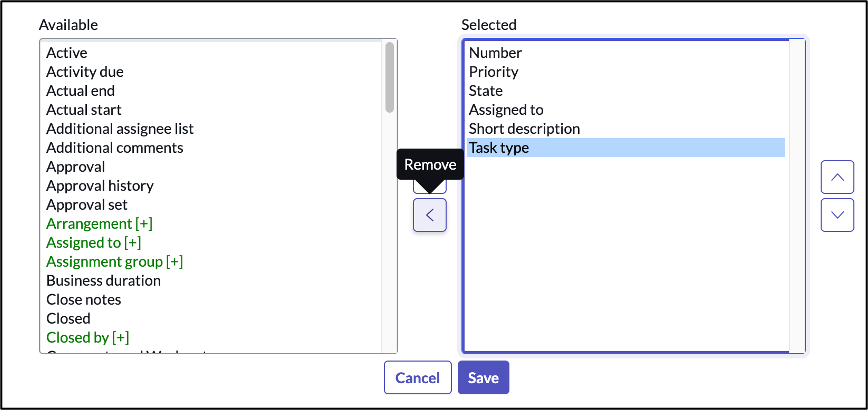
Next, let's start working and managing our records
-
Hover the column header Priority , right-click to display the menu and then select Pie Chart
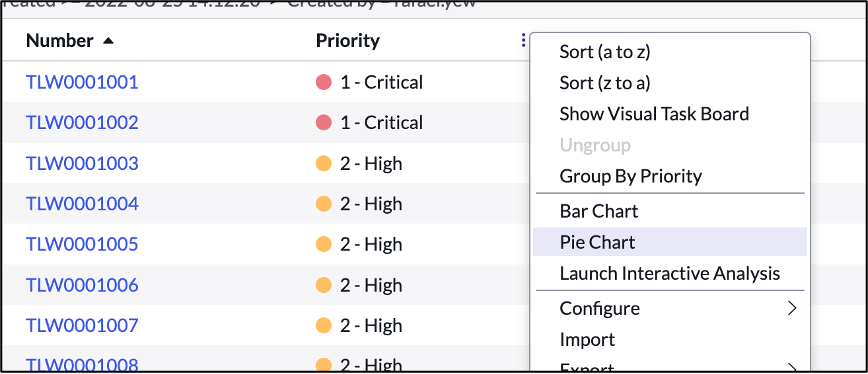
-
And voila, we get a Pie chart that shows us the distribution of cases by Priority
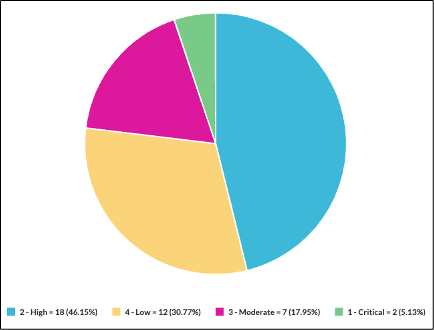
-
Explore the other tools in the Context Menu such as Visual Task Board
-
The team struggles managing and understand the status of related tasks. Let's fix that.
-
Click the back button on the Pie Chart report to get back to the list
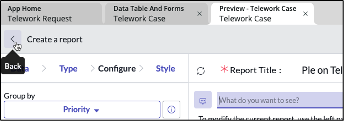
-
Open a record by clicking the number field
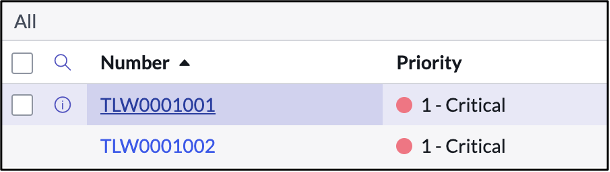
-
Configure the related list by doing:
- Right-click on header
- Select Configure
- Then select Related Lists
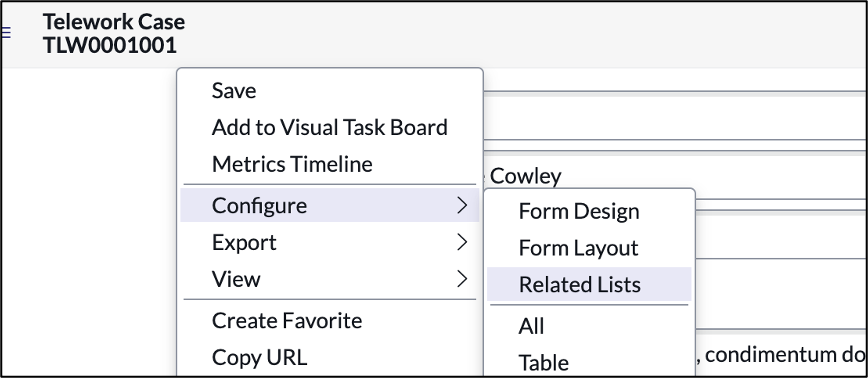
-
In the new form:
- Select the item " Task → Parent"
- Click on the button to move the item to the selected list
- Click on the button
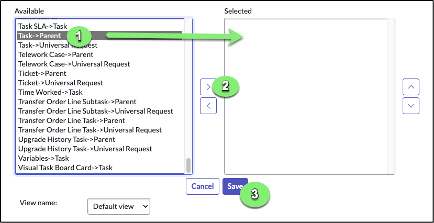
Now a new tab at the bottom of the form will show records that have relationships to the current record.
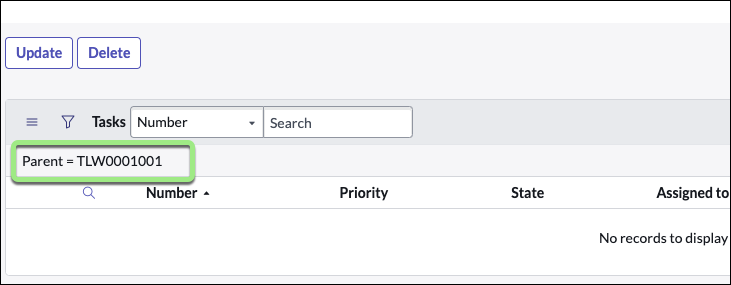
- Go back to the list view by clicking on the back button at the top
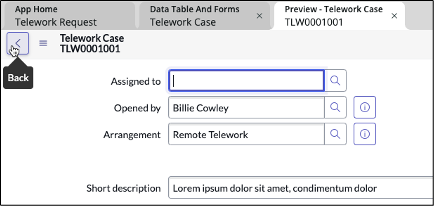
-
We can even start creating new records/cases
-
Click New in the top right
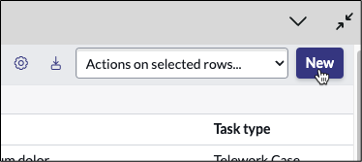
-
Fill out the form and click "Submit" to create a test record.
-
Close the Table Builder and Preview tab by clicking the X on them.